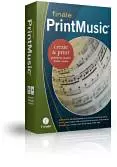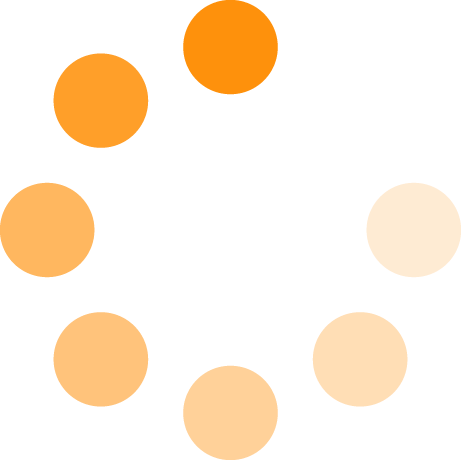Opens in a new window
Finale Make Music Print Music 2010 Hybrid
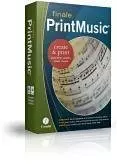
This product is no longer available.
PrintMusic is the fast, easy way to bring your music to life with professional results. From the makers of Finale, PrintMusic is perfect for songwriters, students, teachers, church musicians, and band leaders. No matter your musical emphasis (classical, jazz, rock, etc.) Finale PrintMusic music composition software provides high-quality results without the expense of MakeMusics more comprehensive products, Allegro and Finale 2009. PrintMusic music-making software is geared towards educators, musicians, composers, and others who don't need the advanced engraving capabilities of Finale 2009 or the other advanced features in Allegro.
PrintMusic is ideal for most casual composers. When you dont want to pay for features you dont need, but still want professional quality software, PrintMusic is the product for you.
Create & print publisher-quality sheet music.
Finale PrintMusic is the fast, easy way to bring your music to life with professional results.
- Arrange full ensembles and extract individual parts
- Play your music with professional sounds and nuance
- Share your music with iPod-ready MP3 files
From the creators of Finale, the worlds leading music notation software, PrintMusic is perfect for arrangers, composers, teachers, band and choir directors, church musicians, students, and other musicians.
Easy Set-up
Get started right away. The Setup Wizard configures key and time signatures, transpositions, pickup measures, and more - instantly. Want an engraved or handwritten look? Select a document style to personalize the appearance of your music.
Easy Entry
PrintMusic lets you compose and arrange the way you want. Easily put notes on the page with these flexible options:
- Click notes into place with a mouse and hear them as you do.
- Play your MIDI keyboard with a metronome and watch your music appear on screen in real time.
- Enter notes in step-time from your computer or MIDI keyboard.
- Scan your music with SmartScore Lite (included).
- Import MIDI and MusicXML files.
- Play a brass or woodwind instrument into a microphone using the exclusive MicNotator.
Incredible Sound
Your compositions sound great with PrintMusics advanced playback features:
- Free Software Synthesizer with 128 instrument sounds and marching percussion sounds from Row-Loff.
- Add more sounds with full support of VST/AU instrument and effects libraries (sold separately).
- Human Playback to give your music nuance, as if performed by live musicians.
- Band-in-a-Box Auto-Harmonizing adds harmonies to your melodies.
- Save your music as an audio file to burn CDs or save on an iPod.
- Powerful mixer fine-tunes your playback.
More
- Create up to 24 staves and print your score or parts: Finale technology ensures world-class output.
- Unlimited number of lyric verses.
- Transpose to any key and for any instrument.
- Add dynamics, tempos, percussion notation, chord symbols, guitar fretboards and tablature, articulations, and more.
- Share your music with others using the free, downloadable Finale Reader.
- QuickStart Videos show you how on your computer screen.
Whats New in PrintMusic 2010
Percussion Notation
Make Music has simplified the process of getting notes on percussion staves to look and playback exactly the way you want them to.
Automatic Rehearsal Marks
PrintMusic automatically sequences your rehearsal marks correctly and dynamically updates them when you change your score.
Broadway Copyist
Inspired by the golden era of handwritten Broadway scores, the Broadway Copyist hand-written font offers a lighter, classic appearance.
Improved Chord Input
Change or delete notes without changing your chords. Attach chords to measures whether or not they contain notes or rests and have the chords appear and playback correctly.
Improved Scanning
Smartscore Lite scanning interface enables you to specify the instrumentation so that your staves will automatically be properly transposed and configured for playback.
Graphics updates, VST/AU Support, and more
Import and export .JPEGs, support for third-party VST/AU Instruments and Effects, drag-apply expressions to multiple staves, and improved documentation.
Getting Started
Getting started is easy. Whether youre setting up your score or watching a QuickStart Video, Finale PrintMusic guides you to printing and sharing your music.
Finale PrintMusics Launch Window saves you time by putting everything at your fingertips. Choose to scan existing sheet music or work from provided templates. You can also create a score with up to 24 staves from scratch with PrintMusics Setup Wizard which configures things like instrument transpositions so you dont have to. Use the textured paper backgrounds to make your on-screen page easy on the eyes and apply document styles to personalize the look of your scores. PrintMusic includes a choice of fonts used for notation and text in your music.
New in PrintMusic 2010
Introducing the Broadway Copyist hand-written font created by Robert P., designer of the esteemed November and Medieval music fonts.
Dont like manuals? PrintMusics QuickStart Videos guide you through the process of putting your music on the page. PrintMusic also includes comprehensive help that is contextual, interactive, and searchable.
- Convenient user manual welcome screen
- Powerful filters allow for targeted searches which allow you to quickly identify the content you are looking for
- Improved topic organization
PrintMusic Launch Window
The PrintMusic Launch Window saves you time by putting everything at your fingertips. Open files, access the Setup Wizard or templates, watch videos, access the Installation and Tutorial Guide and more.
Setting-up your score
PrintMusics Setup Wizard helps you get up and running quickly. Just answer a few questions: What instruments or voices do you want? You can even select from pre-defined ensembles or create your own. What key? Time signature? Music font? Tempo?
PrintMusic will set up your score, complete with staves in correct order, instrument transpositions, tempo marking, staff groupings, intelligent page layout that automatically adjusts system position, size, and space between staves to reduce white space on the page.
You can also choose from a wide variety of personal document styles, specify the number of measures in your score, and insert text for the title, composer, arranger, lyricist, copyright and a sub-title.
Templates
When creating a full score, a worksheet, quiz or even a dissertation, the easiest way to start is simply to open a pre-created template from the launch window.
Select from more than 30 pre-made templates then let PrintMusics Setup Wizard do the rest, adding text (including title, composer, copyright, arranger and lyricist) as well as key/time signatures, pickup measures, tempo markings, and the number of measures.
Music Fonts
PrintMusic includes a choice of fonts used for notation and text in your music.
Introducing the Broadway Copyist font created by Robert P., designer of the esteemed November and Medieval music fonts. Inspired by the golden era of handwritten Broadway scores, the Broadway Copyist font offers a lighter, classic appearance and:
- A "cleaner" look with greater legibility (especially with text)
- Expanded support of upper ASCI characters
- Improved cross-platform capability
PrintMusic 2010 also continues to include the Jazz handwritten font for those who prefer its distinctive look.
The following fonts are included in PrintMusic:
- Maestro
- Broadway Copyist
- Jazz
Create the look you want with Personal Document Styles. Customize the appearance of new documents by controlling text and music fonts, page layout, and more.
Document Styles
Choose from a wide variety of document styles to instantly personalize the appearance of new documents, controlling text and music fonts, all libraries, text, graphics, and page layout.
Simply select a Document Style on the first screen of the Set-up Wizard to get the visual results you want, and save time.
Documents Styles control:
- text and music fonts
- text inserts
- available expressions, articulations, document settings, etc
- page size and orientation
- page layout
Textured Paper
Choose from over a dozen different paper textures and colors so your onscreen page is easy on the eyes and aesthetically pleasing.
Entering Notes
Enter notes your way!
- Enter notes with your computer keyboard and/or mouse.
- Play your MIDI keyboard with or without a click track and watch your music appear on-screen in real-time.
- Use your MIDI keyboard in combination with your computer keyboard and mouse to enter notes and chords.
- Scan existing sheet music.
- Import MIDI, MusicXML, SmartScore, or Finale family notation files.
- Use the exclusive MicNotator to play notes into your microphone with a brass or woodwind instrument.
Simple Note Entry
Enter notes with your computer or MIDI keyboard. Click notes onto the staff or use MIDI to indicate pitch. Or enter notes with the numeric pad and keys A B C D E F and G. But entering notes is just the start.
You can also:
- Change octaves
- Enter rests
- Add accidentals
- Create triplets
- Add grace notes
- Add notes in a chord to an existing note
- Enter articulations on the fly or lock in an articulation to place on several notes
- Change the key or time signature simply with key commands
- Add expressions like dynamics or tempos
- Enter a rhythmic pattern using a single note and then re-pitch the repeated notes using your MIDI or computer keyboard
- Keystrokes are intuitive and a special key map for laptop users is provided.
MicNotator No MIDI Required
This revolutionary technology allows you to enter notation into PrintMusic simply by playing your brass or woodwind instrument. Pick up your flute and start making music!
Scanning
No other notation program offers scanning as accurate as PrintMusic, with its included SmartScore Lite by Musitek. The interface to specify the instrumentation so that your staves will automatically be properly transposed and configured for playback.
PrintMusics SmartScore Lite Scanning includes:
- Improved accuracy with XML technology including triplet recognition and better results when scanning polyphonic music.
- Secondary voice recognition counterpoint
- Correct transposed instrument recognition
- Multiple page scans
- Correct page formatting including system and staff sizes
- Up to 32nd note resolution
- Improved recognition of multi-measure rests, grace notes, and repeat measures (slash & dot symbol).
- PrintMusic's SmartScore Lite scanning utility has been updated to run natively on Intel-based Macs.
- Recognition of grayscale images to simplify the use of scanners, including HP models, that save in this format
- Improved recognition when scanning scores with optimized staves.
- Easier Scanning Both Macintosh and Windows users can scan directly from SmartScore Lite from within PrintMusic. With a compatible scanner, PrintMusic 2009 provides an auto-preview and automatically chooses resolution and contrast settings. *All you have to do is click "Final Scan".
PrintMusic imports scanned SmartScore and SharpEye files, capturing notes, text, lyrics, chord symbols and more. (While SharpEye is Windows only software, the MusicXML files it creates can be read by PrintMusic on Macintosh and Windows computers)
SmartScore Lite is designed to scan original engraved music not handwritten scores. A score was scanned from original engraved music, using a Canon N670U scanner at 360 dpi once using a competitors product combined with Photoscore Lite, and once using Print Music. Both images were untouched to enhance results. The Photoscore example was transferred, without edits, to the most current version of a competitor's product. The time to correct errors in the two examples: PrintMusic, 10 seconds to add missing rests and tie necessary notes, hence the term 'easy edits' compared to the 2 minutes it took to add Voice 2 notes, correct notes, change notes from Voice 1 to 2 etc. in the competitor's product, thus the term 'difficult' or time-consuming edits.
• Scanning directly from SmartScore Lite within PrintMusic is supported by nearly all Windows scanners and Epson scanners on Macintosh.
Adding Markings, Lyrics, and More
Percussion Notation
Whether youre an expert user customizing percussion scores, or not sure where a bass drum goes on the staff, PrintMusic gets your percussion notation to look and sound perfect in no time.
New in PrintMusic 2010
Make Music has simplified the process of getting notes on percussion staves to look and playback exactly the way you want them to.
Easy to Enter
- Simply drag the cursor over the staff and on-screen feedback indicates whether youre about to enter a snare, bass drum, or other percussion instrument and displays the appropriate notehead.
- Dragging notes up and down the staff scrolls smoothly through all available instruments.
- Seamlessly copy music back and forth between percussion and standard notation staves.
Automatic Playback
- Automatic playback configuration your snare will playback with a snare sound and so forth without any manual intervention.
- Easily re-map your percussion playback without changing your score. Change playback from one instrument library to another or to an external midi device.
Chords Improved in PrintMusic 2010
Enter chord symbols by typing in their names, playing them with a MIDI keyboard, or by alternating between these two entry methods all without visiting a menu. Simple, intuitive keystrokes make it easy to move to the next beat or measure as well as delete or edit existing chords.
New in PrintMusic 2010
- Change or delete notes without changing your chords.
- Attach chords to measures whether or not they contain notes or rests and have the chords appear and playback exactly how you wish.
- On-screen feedback lets you instantly see what beat or measure each chord is attached to even if you manually reposition your chords.
- Enter chords before entering notes.
- Easily create chord-only charts.
- New and intuitive QWERTY and MIDI keystrokes let you move the cursor to the first beat of adjacent measures (plus its easy to move to adjacent beats) and vertically stack chords.
- Chords attached to whole rests or notes automatically appear at the beginning of a measure.
Lyrics
PrintMusic offers unlimited lyric verses and the following time-saving enhancements.
- Automatic Lyric Placement: Lyrics space themselves and the notes theyre attached to automatically.
- Easy Lyric Font Changes: Lyric fonts can be easily changed after lyrics are entered.
- Automatic Word Extensions: Word extensions actually flow into the score automatically and also wrap to the next staff system. If the music expands or contracts, the extensions stretch or shrink to fit.
- Smart Hyphens: Lyric hyphens wrap to the next staff system automatically.
Guitar and Bass Tablature
PrintMusics Set-up Wizard includes Tablature (in standard tuning) for Guitar and Bass. Tablature can be generated automatically by dragging standard notation onto a Tab staff, or you can create it from scratch by typing numbers directly into the Tab.
Automated Rehearsal Marks New in PrintMusic 2010
Rehearsal marks dynamically update when you delete, insert, or move measures in your score. PrintMusic automatically sequences them correctly regardless of what order you enter them.
More
All notes space themselves automatically as theyre entered and you can add dynamics, tempos, and percussion notation to your score. PrintMusic also automates other tasks like entering slurs, repeats, codas, and tuplets.
Metronome Markings are now easier to create and dynamically linked to playback so changes to the metronome marking affect your scores playback tempo. PrintMusic offers standard, German and Roman Numeral chord symbols and you can select from a library of chord suffixes to indicate harmonic analysis.
Dynamics and Tempo Markings
In PrintMusic, expressions include dynamics, tempo markings, rehearsal marks, technique text like arco and pizzicato, and expressive text. Selection, entry and placement of expressions or articulation markings is quick and intuitive. Once in your score, they are easily moved.
Drag and drop expressions
Simply drag text items anywhere. Clear visual feedback instantly shows you what each selected expression is attached to, which changes dynamically as you drag . Drag expressions and rest assured theyll always change playback too.
New in PrintMusic 2010
- Drag-apply expressions to multiple staves at once.
- And PrintMusic continues to apply the same collision avoidance rules so you dont have to think about it.
Slurs
Slurs automatically snap to avoid collisions even after transpositions that cause stems to flip. Make Music has also fine-tuned slurs to ensure that edits made at high view percentages always produce the same results when viewed at 100% and when printed and that on-screen appearance is consistently representative of high-resolution output so there are no surprises at the printer.
Repeats
Repeats are easy to add and edit and they automatically play back. Select the measures that will appear in the first ending. Select "Create first and second ending." You're done. PrintMusic automatically does the rest of the work for you:
- All numbers and brackets are entered and lined up.
- Repeat numbers are automatically followed by periods.
- Backward Repeat Bars or Repeat Endings can be defined to find their targets automatically.
- You can specify whether repeat text and brackets appear on all staves or just the top staff.
Create Codas
PrintMusic automatically creates space, text, and symbols as well as controls playback.
Tuplets
Default positioning looks great, even when the tuplet begins with rests, and tuplets automatically reposition when notes are raised or lowered on the staff. Tuplet brackets avoid rests and staff lines. Brackets follow the angle of the stems when on stem side and follow the angle of notes when on the note side.
Hearing Your Music
Over 128 sounds included FREE!
PrintMusic has over 128 sounds with minimal system requirements (compatible with nearly any computer) which offers consistent playback when your PrintMusic files are heard in Finale NotePad, and other MakeMusic products. You can also combine these sounds with the selection of included Row-Loff Marching Percussion Sounds.
New in PrintMusic 2010 VST/AU Instruments and Effects
PrintMusic supports all third-party VST/AU Instruments and Effects, providing users with unlimited sonic possibilities. (VST/AU libraries are sold separately.)
Fine-tuning your playback
But thats not all. PrintMusic also offers more features to fine-tune your music including a mixer with integrated sequencer controls, and Human Playback, which makes even notes entered with a mouse play back with the nuance of live performers.
Human Playback
Your music deserves to be heard with all the feeling, phrasing, and nuance you felt when you wrote it. The Human Playback feature will play your music as you would want it to be performed, even if you enter notes manually. And you can choose a variety of musical styles.
Powerful Mixer and Reverb Settings
Integrated controls for each staff enable you to set volume and panning as well as choose to mute, solo, or record. Adjust parameters for all staves using convenient knobs and faders for each staff- all in real-time during playback.
More Reverb Options in Playback
Select from five reverb types and control the amount of reverb. Plus you can now audition real-time changes to volume, panning, and instruments with controls added to the Instrument List.
Improved Playback Controls
PrintMusics Playback Controls have been enhanced with a repeat pass indicator.
Row-Loff Marching Percussion Sounds
Nothing extra to buy! Nothing extra to install! Sounds include: Bass Drums, Crash Cymbals, Snare Drum, and Tenor Drums. From Row-Loff Productions the foremost in marching and concert percussion literature.
You can even combine playback of Row-Loff Marching Percussion Sounds with the standard sounds in PrintMusic.
Sounds Include:
- Bass Drums: Five Drums plus Rims, Unison and Buzz Roll.
- Crash Cymbals: Crash Choke, Hi Hat Choke, Open and Closed Hi Hat, Crash Cymbals, Cymbal Smash Ride Cymbal, Ride Cymbal Bell and Crash Cymbal with Stick.
- Snare Drum: LH, LH Rim Shot, RH, RH Rim Shot, Gok (both hands, rim shot), Short Guz, Long Guz, LH Rim, RH Rim, Cross Shot, Stick Shot, Stick Click, and Buzz Roll.
- Tenor Drums: Four Tenor Drums each with Rim Shot and Buzz Roll, plus Spock Drum, Spock Drum Rim Shot, Stick Click, High Rims and Low Rims.
Sharing Your Music
With Finale PrintMusic you can:
- Print professional-quality sheet music.
- Create .mp3, .wav. or .AIFF files Press one button and save your PrintMusic files into an audio format for recording onto an audio CD or save as .MP3 to play on an iPod.
- Export MIDI or MusicXML files.
- Create textbooks, worksheets, or quizzes by exporting music into a word processing program. PrintMusic allows you to save entire pages or just a section as a JPEG file. You can also import JPEG graphics into your score. Imported graphics are embedded to make it easy to share your files.
- Post your music at the Finale Showcase, a free site hosted by MakeMusic where people can see, play, and print your music.
MusicXML
PrintMusic can import and export MusicXML 2.0 files right from the File menu and the Launch Window. Unlike MIDI files, MusicXML allows you to transfer the sounds and graphical elements in your file to other applications including older versions of PrintMusic.
MusicXML Import also recognizes:
- Accidentals and ties
- Slurs and other articulations
- Fretboards
- Metronome markings
- Piano pedal lines
- Composite time signatures
- Embedded graphics
- PrintMusic also supports a compressed file format which makes MusicXML files much smaller and more transportable.
Backwards Compatibility
MusicXML Export allows you to save your music so it can be imported by anyone using older versions of PrintMusic for Macintosh or Windows back to version 2006. You can even read MusicXML files created in other music notation programs.
Composing & Arranging Tools
Finale PrintMusic takes the work out of composing and arranging and lets you concentrate on the inspiration. Transpose to any key and for any instrument. Extract parts for your performers when youre done writing your score.
Idea-generating Tools
Running low on inspiration? PrintMusic offers composers and arrangers idea-generating tools to save time and suggest creative options.
- Band-in-a-Box Auto-Harmonizing Automatically turn your melody into two or three voice harmony.
- Drum Groove Easily add custom drum parts in a variety of styles. Add to the list of available styles by placing any MIDI file into the Drum Groove folder.
Easy Editing
- PrintMusics Selection Tool takes the guesswork out of editing nearly anything on the page.
- Intuitive cut/copy/paste enhancements ensure that you always get the results you seek the first time.
Dont like something you tried? Multiple Undo lets you reverse any number of changes you made in the current session (even past the point you saved your score).
Selection Tool
The powerful Selection Tool has inherited all the functionality of the former Mass Edit Tool. Adapted for selecting measure regions, the Selection Tool is now PrintMusics universal editing utility.
With the selection tool you can:
- Cut, copy or paste music
- Change time and key signatures and clefs
- Transpose
- Add repeats
- Adjust expressions, change bar lines, and more
Accomplish more without changing tools
- Get what you need faster from streamlined menus.
- Keep your momentum going with more powerful contextual menus and intuitive keystrokes.
- Get it done using the Selection Tool or other tools that support copy/paste, measure additions, transposition, measure layout, and much more.
Cut/Copy/Paste Improvements
PrintMusics streamlined, easy-to-use interface lets you focus on the music with less switching tools and more universal menu commands specifically designed to help you finish projects faster.
The most intuitive cut/copy/paste/insert for more efficient workflow
- Use intuitive keystrokes to select measures or partial measures horizontally and vertically. No need to visit a menu.
- Consistent clipboard- and drag-copying make it easy to copy all measure items, even between documents.
- Quickly drag and drop music, even over highlighted regions. Make small adjustments easily, like shifting music a beat or two right or left.
- Paste faster: no need to highlight the entire destination when clipboard-copying.
- Get improved visual feedback when pasting and inserting.
- Different-colored cursors indicate how your music will be inserted.
- Use intuitive keystrokes to select additional staves, additional notes, or additional measures without using the mouse.
Authorization
PrintMusic requires that you authorize the software within 30 days after installation. You are allowed to install PrintMusic on one operating system (multiple licenses excluded).
File Compatibility
Finale family software can open files in the same or newer software version, but files created in a newer version cannot be opened in an older version unless converted via MusicXML.
PrintMusic is ideal for most casual composers. When you dont want to pay for features you dont need, but still want professional quality software, PrintMusic is the product for you.
Create & print publisher-quality sheet music.
Finale PrintMusic is the fast, easy way to bring your music to life with professional results.
- Arrange full ensembles and extract individual parts
- Play your music with professional sounds and nuance
- Share your music with iPod-ready MP3 files
From the creators of Finale, the worlds leading music notation software, PrintMusic is perfect for arrangers, composers, teachers, band and choir directors, church musicians, students, and other musicians.
Easy Set-up
Get started right away. The Setup Wizard configures key and time signatures, transpositions, pickup measures, and more - instantly. Want an engraved or handwritten look? Select a document style to personalize the appearance of your music.
Easy Entry
PrintMusic lets you compose and arrange the way you want. Easily put notes on the page with these flexible options:
- Click notes into place with a mouse and hear them as you do.
- Play your MIDI keyboard with a metronome and watch your music appear on screen in real time.
- Enter notes in step-time from your computer or MIDI keyboard.
- Scan your music with SmartScore Lite (included).
- Import MIDI and MusicXML files.
- Play a brass or woodwind instrument into a microphone using the exclusive MicNotator.
Incredible Sound
Your compositions sound great with PrintMusics advanced playback features:
- Free Software Synthesizer with 128 instrument sounds and marching percussion sounds from Row-Loff.
- Add more sounds with full support of VST/AU instrument and effects libraries (sold separately).
- Human Playback to give your music nuance, as if performed by live musicians.
- Band-in-a-Box Auto-Harmonizing adds harmonies to your melodies.
- Save your music as an audio file to burn CDs or save on an iPod.
- Powerful mixer fine-tunes your playback.
More
- Create up to 24 staves and print your score or parts: Finale technology ensures world-class output.
- Unlimited number of lyric verses.
- Transpose to any key and for any instrument.
- Add dynamics, tempos, percussion notation, chord symbols, guitar fretboards and tablature, articulations, and more.
- Share your music with others using the free, downloadable Finale Reader.
- QuickStart Videos show you how on your computer screen.
Whats New in PrintMusic 2010
Percussion Notation
Make Music has simplified the process of getting notes on percussion staves to look and playback exactly the way you want them to.
Automatic Rehearsal Marks
PrintMusic automatically sequences your rehearsal marks correctly and dynamically updates them when you change your score.
Broadway Copyist
Inspired by the golden era of handwritten Broadway scores, the Broadway Copyist hand-written font offers a lighter, classic appearance.
Improved Chord Input
Change or delete notes without changing your chords. Attach chords to measures whether or not they contain notes or rests and have the chords appear and playback correctly.
Improved Scanning
Smartscore Lite scanning interface enables you to specify the instrumentation so that your staves will automatically be properly transposed and configured for playback.
Graphics updates, VST/AU Support, and more
Import and export .JPEGs, support for third-party VST/AU Instruments and Effects, drag-apply expressions to multiple staves, and improved documentation.
Getting Started
Getting started is easy. Whether youre setting up your score or watching a QuickStart Video, Finale PrintMusic guides you to printing and sharing your music.
Finale PrintMusics Launch Window saves you time by putting everything at your fingertips. Choose to scan existing sheet music or work from provided templates. You can also create a score with up to 24 staves from scratch with PrintMusics Setup Wizard which configures things like instrument transpositions so you dont have to. Use the textured paper backgrounds to make your on-screen page easy on the eyes and apply document styles to personalize the look of your scores. PrintMusic includes a choice of fonts used for notation and text in your music.
New in PrintMusic 2010
Introducing the Broadway Copyist hand-written font created by Robert P., designer of the esteemed November and Medieval music fonts.
Dont like manuals? PrintMusics QuickStart Videos guide you through the process of putting your music on the page. PrintMusic also includes comprehensive help that is contextual, interactive, and searchable.
- Convenient user manual welcome screen
- Powerful filters allow for targeted searches which allow you to quickly identify the content you are looking for
- Improved topic organization
PrintMusic Launch Window
The PrintMusic Launch Window saves you time by putting everything at your fingertips. Open files, access the Setup Wizard or templates, watch videos, access the Installation and Tutorial Guide and more.
Setting-up your score
PrintMusics Setup Wizard helps you get up and running quickly. Just answer a few questions: What instruments or voices do you want? You can even select from pre-defined ensembles or create your own. What key? Time signature? Music font? Tempo?
PrintMusic will set up your score, complete with staves in correct order, instrument transpositions, tempo marking, staff groupings, intelligent page layout that automatically adjusts system position, size, and space between staves to reduce white space on the page.
You can also choose from a wide variety of personal document styles, specify the number of measures in your score, and insert text for the title, composer, arranger, lyricist, copyright and a sub-title.
Templates
When creating a full score, a worksheet, quiz or even a dissertation, the easiest way to start is simply to open a pre-created template from the launch window.
Select from more than 30 pre-made templates then let PrintMusics Setup Wizard do the rest, adding text (including title, composer, copyright, arranger and lyricist) as well as key/time signatures, pickup measures, tempo markings, and the number of measures.
Music Fonts
PrintMusic includes a choice of fonts used for notation and text in your music.
Introducing the Broadway Copyist font created by Robert P., designer of the esteemed November and Medieval music fonts. Inspired by the golden era of handwritten Broadway scores, the Broadway Copyist font offers a lighter, classic appearance and:
- A "cleaner" look with greater legibility (especially with text)
- Expanded support of upper ASCI characters
- Improved cross-platform capability
PrintMusic 2010 also continues to include the Jazz handwritten font for those who prefer its distinctive look.
The following fonts are included in PrintMusic:
- Maestro
- Broadway Copyist
- Jazz
Create the look you want with Personal Document Styles. Customize the appearance of new documents by controlling text and music fonts, page layout, and more.
Document Styles
Choose from a wide variety of document styles to instantly personalize the appearance of new documents, controlling text and music fonts, all libraries, text, graphics, and page layout.
Simply select a Document Style on the first screen of the Set-up Wizard to get the visual results you want, and save time.
Documents Styles control:
- text and music fonts
- text inserts
- available expressions, articulations, document settings, etc
- page size and orientation
- page layout
Textured Paper
Choose from over a dozen different paper textures and colors so your onscreen page is easy on the eyes and aesthetically pleasing.
Entering Notes
Enter notes your way!
- Enter notes with your computer keyboard and/or mouse.
- Play your MIDI keyboard with or without a click track and watch your music appear on-screen in real-time.
- Use your MIDI keyboard in combination with your computer keyboard and mouse to enter notes and chords.
- Scan existing sheet music.
- Import MIDI, MusicXML, SmartScore, or Finale family notation files.
- Use the exclusive MicNotator to play notes into your microphone with a brass or woodwind instrument.
Simple Note Entry
Enter notes with your computer or MIDI keyboard. Click notes onto the staff or use MIDI to indicate pitch. Or enter notes with the numeric pad and keys A B C D E F and G. But entering notes is just the start.
You can also:
- Change octaves
- Enter rests
- Add accidentals
- Create triplets
- Add grace notes
- Add notes in a chord to an existing note
- Enter articulations on the fly or lock in an articulation to place on several notes
- Change the key or time signature simply with key commands
- Add expressions like dynamics or tempos
- Enter a rhythmic pattern using a single note and then re-pitch the repeated notes using your MIDI or computer keyboard
- Keystrokes are intuitive and a special key map for laptop users is provided.
MicNotator No MIDI Required
This revolutionary technology allows you to enter notation into PrintMusic simply by playing your brass or woodwind instrument. Pick up your flute and start making music!
Scanning
No other notation program offers scanning as accurate as PrintMusic, with its included SmartScore Lite by Musitek. The interface to specify the instrumentation so that your staves will automatically be properly transposed and configured for playback.
PrintMusics SmartScore Lite Scanning includes:
- Improved accuracy with XML technology including triplet recognition and better results when scanning polyphonic music.
- Secondary voice recognition counterpoint
- Correct transposed instrument recognition
- Multiple page scans
- Correct page formatting including system and staff sizes
- Up to 32nd note resolution
- Improved recognition of multi-measure rests, grace notes, and repeat measures (slash & dot symbol).
- PrintMusic's SmartScore Lite scanning utility has been updated to run natively on Intel-based Macs.
- Recognition of grayscale images to simplify the use of scanners, including HP models, that save in this format
- Improved recognition when scanning scores with optimized staves.
- Easier Scanning Both Macintosh and Windows users can scan directly from SmartScore Lite from within PrintMusic. With a compatible scanner, PrintMusic 2009 provides an auto-preview and automatically chooses resolution and contrast settings. *All you have to do is click "Final Scan".
PrintMusic imports scanned SmartScore and SharpEye files, capturing notes, text, lyrics, chord symbols and more. (While SharpEye is Windows only software, the MusicXML files it creates can be read by PrintMusic on Macintosh and Windows computers)
SmartScore Lite is designed to scan original engraved music not handwritten scores. A score was scanned from original engraved music, using a Canon N670U scanner at 360 dpi once using a competitors product combined with Photoscore Lite, and once using Print Music. Both images were untouched to enhance results. The Photoscore example was transferred, without edits, to the most current version of a competitor's product. The time to correct errors in the two examples: PrintMusic, 10 seconds to add missing rests and tie necessary notes, hence the term 'easy edits' compared to the 2 minutes it took to add Voice 2 notes, correct notes, change notes from Voice 1 to 2 etc. in the competitor's product, thus the term 'difficult' or time-consuming edits.
• Scanning directly from SmartScore Lite within PrintMusic is supported by nearly all Windows scanners and Epson scanners on Macintosh.
Adding Markings, Lyrics, and More
Percussion Notation
Whether youre an expert user customizing percussion scores, or not sure where a bass drum goes on the staff, PrintMusic gets your percussion notation to look and sound perfect in no time.
New in PrintMusic 2010
Make Music has simplified the process of getting notes on percussion staves to look and playback exactly the way you want them to.
Easy to Enter
- Simply drag the cursor over the staff and on-screen feedback indicates whether youre about to enter a snare, bass drum, or other percussion instrument and displays the appropriate notehead.
- Dragging notes up and down the staff scrolls smoothly through all available instruments.
- Seamlessly copy music back and forth between percussion and standard notation staves.
Automatic Playback
- Automatic playback configuration your snare will playback with a snare sound and so forth without any manual intervention.
- Easily re-map your percussion playback without changing your score. Change playback from one instrument library to another or to an external midi device.
Chords Improved in PrintMusic 2010
Enter chord symbols by typing in their names, playing them with a MIDI keyboard, or by alternating between these two entry methods all without visiting a menu. Simple, intuitive keystrokes make it easy to move to the next beat or measure as well as delete or edit existing chords.
New in PrintMusic 2010
- Change or delete notes without changing your chords.
- Attach chords to measures whether or not they contain notes or rests and have the chords appear and playback exactly how you wish.
- On-screen feedback lets you instantly see what beat or measure each chord is attached to even if you manually reposition your chords.
- Enter chords before entering notes.
- Easily create chord-only charts.
- New and intuitive QWERTY and MIDI keystrokes let you move the cursor to the first beat of adjacent measures (plus its easy to move to adjacent beats) and vertically stack chords.
- Chords attached to whole rests or notes automatically appear at the beginning of a measure.
Lyrics
PrintMusic offers unlimited lyric verses and the following time-saving enhancements.
- Automatic Lyric Placement: Lyrics space themselves and the notes theyre attached to automatically.
- Easy Lyric Font Changes: Lyric fonts can be easily changed after lyrics are entered.
- Automatic Word Extensions: Word extensions actually flow into the score automatically and also wrap to the next staff system. If the music expands or contracts, the extensions stretch or shrink to fit.
- Smart Hyphens: Lyric hyphens wrap to the next staff system automatically.
Guitar and Bass Tablature
PrintMusics Set-up Wizard includes Tablature (in standard tuning) for Guitar and Bass. Tablature can be generated automatically by dragging standard notation onto a Tab staff, or you can create it from scratch by typing numbers directly into the Tab.
Automated Rehearsal Marks New in PrintMusic 2010
Rehearsal marks dynamically update when you delete, insert, or move measures in your score. PrintMusic automatically sequences them correctly regardless of what order you enter them.
More
All notes space themselves automatically as theyre entered and you can add dynamics, tempos, and percussion notation to your score. PrintMusic also automates other tasks like entering slurs, repeats, codas, and tuplets.
Metronome Markings are now easier to create and dynamically linked to playback so changes to the metronome marking affect your scores playback tempo. PrintMusic offers standard, German and Roman Numeral chord symbols and you can select from a library of chord suffixes to indicate harmonic analysis.
Dynamics and Tempo Markings
In PrintMusic, expressions include dynamics, tempo markings, rehearsal marks, technique text like arco and pizzicato, and expressive text. Selection, entry and placement of expressions or articulation markings is quick and intuitive. Once in your score, they are easily moved.
Drag and drop expressions
Simply drag text items anywhere. Clear visual feedback instantly shows you what each selected expression is attached to, which changes dynamically as you drag . Drag expressions and rest assured theyll always change playback too.
New in PrintMusic 2010
- Drag-apply expressions to multiple staves at once.
- And PrintMusic continues to apply the same collision avoidance rules so you dont have to think about it.
Slurs
Slurs automatically snap to avoid collisions even after transpositions that cause stems to flip. Make Music has also fine-tuned slurs to ensure that edits made at high view percentages always produce the same results when viewed at 100% and when printed and that on-screen appearance is consistently representative of high-resolution output so there are no surprises at the printer.
Repeats
Repeats are easy to add and edit and they automatically play back. Select the measures that will appear in the first ending. Select "Create first and second ending." You're done. PrintMusic automatically does the rest of the work for you:
- All numbers and brackets are entered and lined up.
- Repeat numbers are automatically followed by periods.
- Backward Repeat Bars or Repeat Endings can be defined to find their targets automatically.
- You can specify whether repeat text and brackets appear on all staves or just the top staff.
Create Codas
PrintMusic automatically creates space, text, and symbols as well as controls playback.
Tuplets
Default positioning looks great, even when the tuplet begins with rests, and tuplets automatically reposition when notes are raised or lowered on the staff. Tuplet brackets avoid rests and staff lines. Brackets follow the angle of the stems when on stem side and follow the angle of notes when on the note side.
Hearing Your Music
Over 128 sounds included FREE!
PrintMusic has over 128 sounds with minimal system requirements (compatible with nearly any computer) which offers consistent playback when your PrintMusic files are heard in Finale NotePad, and other MakeMusic products. You can also combine these sounds with the selection of included Row-Loff Marching Percussion Sounds.
New in PrintMusic 2010 VST/AU Instruments and Effects
PrintMusic supports all third-party VST/AU Instruments and Effects, providing users with unlimited sonic possibilities. (VST/AU libraries are sold separately.)
Fine-tuning your playback
But thats not all. PrintMusic also offers more features to fine-tune your music including a mixer with integrated sequencer controls, and Human Playback, which makes even notes entered with a mouse play back with the nuance of live performers.
Human Playback
Your music deserves to be heard with all the feeling, phrasing, and nuance you felt when you wrote it. The Human Playback feature will play your music as you would want it to be performed, even if you enter notes manually. And you can choose a variety of musical styles.
Powerful Mixer and Reverb Settings
Integrated controls for each staff enable you to set volume and panning as well as choose to mute, solo, or record. Adjust parameters for all staves using convenient knobs and faders for each staff- all in real-time during playback.
More Reverb Options in Playback
Select from five reverb types and control the amount of reverb. Plus you can now audition real-time changes to volume, panning, and instruments with controls added to the Instrument List.
Improved Playback Controls
PrintMusics Playback Controls have been enhanced with a repeat pass indicator.
Row-Loff Marching Percussion Sounds
Nothing extra to buy! Nothing extra to install! Sounds include: Bass Drums, Crash Cymbals, Snare Drum, and Tenor Drums. From Row-Loff Productions the foremost in marching and concert percussion literature.
You can even combine playback of Row-Loff Marching Percussion Sounds with the standard sounds in PrintMusic.
Sounds Include:
- Bass Drums: Five Drums plus Rims, Unison and Buzz Roll.
- Crash Cymbals: Crash Choke, Hi Hat Choke, Open and Closed Hi Hat, Crash Cymbals, Cymbal Smash Ride Cymbal, Ride Cymbal Bell and Crash Cymbal with Stick.
- Snare Drum: LH, LH Rim Shot, RH, RH Rim Shot, Gok (both hands, rim shot), Short Guz, Long Guz, LH Rim, RH Rim, Cross Shot, Stick Shot, Stick Click, and Buzz Roll.
- Tenor Drums: Four Tenor Drums each with Rim Shot and Buzz Roll, plus Spock Drum, Spock Drum Rim Shot, Stick Click, High Rims and Low Rims.
Sharing Your Music
With Finale PrintMusic you can:
- Print professional-quality sheet music.
- Create .mp3, .wav. or .AIFF files Press one button and save your PrintMusic files into an audio format for recording onto an audio CD or save as .MP3 to play on an iPod.
- Export MIDI or MusicXML files.
- Create textbooks, worksheets, or quizzes by exporting music into a word processing program. PrintMusic allows you to save entire pages or just a section as a JPEG file. You can also import JPEG graphics into your score. Imported graphics are embedded to make it easy to share your files.
- Post your music at the Finale Showcase, a free site hosted by MakeMusic where people can see, play, and print your music.
MusicXML
PrintMusic can import and export MusicXML 2.0 files right from the File menu and the Launch Window. Unlike MIDI files, MusicXML allows you to transfer the sounds and graphical elements in your file to other applications including older versions of PrintMusic.
MusicXML Import also recognizes:
- Accidentals and ties
- Slurs and other articulations
- Fretboards
- Metronome markings
- Piano pedal lines
- Composite time signatures
- Embedded graphics
- PrintMusic also supports a compressed file format which makes MusicXML files much smaller and more transportable.
Backwards Compatibility
MusicXML Export allows you to save your music so it can be imported by anyone using older versions of PrintMusic for Macintosh or Windows back to version 2006. You can even read MusicXML files created in other music notation programs.
Composing & Arranging Tools
Finale PrintMusic takes the work out of composing and arranging and lets you concentrate on the inspiration. Transpose to any key and for any instrument. Extract parts for your performers when youre done writing your score.
Idea-generating Tools
Running low on inspiration? PrintMusic offers composers and arrangers idea-generating tools to save time and suggest creative options.
- Band-in-a-Box Auto-Harmonizing Automatically turn your melody into two or three voice harmony.
- Drum Groove Easily add custom drum parts in a variety of styles. Add to the list of available styles by placing any MIDI file into the Drum Groove folder.
Easy Editing
- PrintMusics Selection Tool takes the guesswork out of editing nearly anything on the page.
- Intuitive cut/copy/paste enhancements ensure that you always get the results you seek the first time.
Dont like something you tried? Multiple Undo lets you reverse any number of changes you made in the current session (even past the point you saved your score).
Selection Tool
The powerful Selection Tool has inherited all the functionality of the former Mass Edit Tool. Adapted for selecting measure regions, the Selection Tool is now PrintMusics universal editing utility.
With the selection tool you can:
- Cut, copy or paste music
- Change time and key signatures and clefs
- Transpose
- Add repeats
- Adjust expressions, change bar lines, and more
Accomplish more without changing tools
- Get what you need faster from streamlined menus.
- Keep your momentum going with more powerful contextual menus and intuitive keystrokes.
- Get it done using the Selection Tool or other tools that support copy/paste, measure additions, transposition, measure layout, and much more.
Cut/Copy/Paste Improvements
PrintMusics streamlined, easy-to-use interface lets you focus on the music with less switching tools and more universal menu commands specifically designed to help you finish projects faster.
The most intuitive cut/copy/paste/insert for more efficient workflow
- Use intuitive keystrokes to select measures or partial measures horizontally and vertically. No need to visit a menu.
- Consistent clipboard- and drag-copying make it easy to copy all measure items, even between documents.
- Quickly drag and drop music, even over highlighted regions. Make small adjustments easily, like shifting music a beat or two right or left.
- Paste faster: no need to highlight the entire destination when clipboard-copying.
- Get improved visual feedback when pasting and inserting.
- Different-colored cursors indicate how your music will be inserted.
- Use intuitive keystrokes to select additional staves, additional notes, or additional measures without using the mouse.
Authorization
PrintMusic requires that you authorize the software within 30 days after installation. You are allowed to install PrintMusic on one operating system (multiple licenses excluded).
File Compatibility
Finale family software can open files in the same or newer software version, but files created in a newer version cannot be opened in an older version unless converted via MusicXML.
Q & A
There are currently no questions for this product.
Reviews
There are currently no reviews for this product. Be the first to write one!